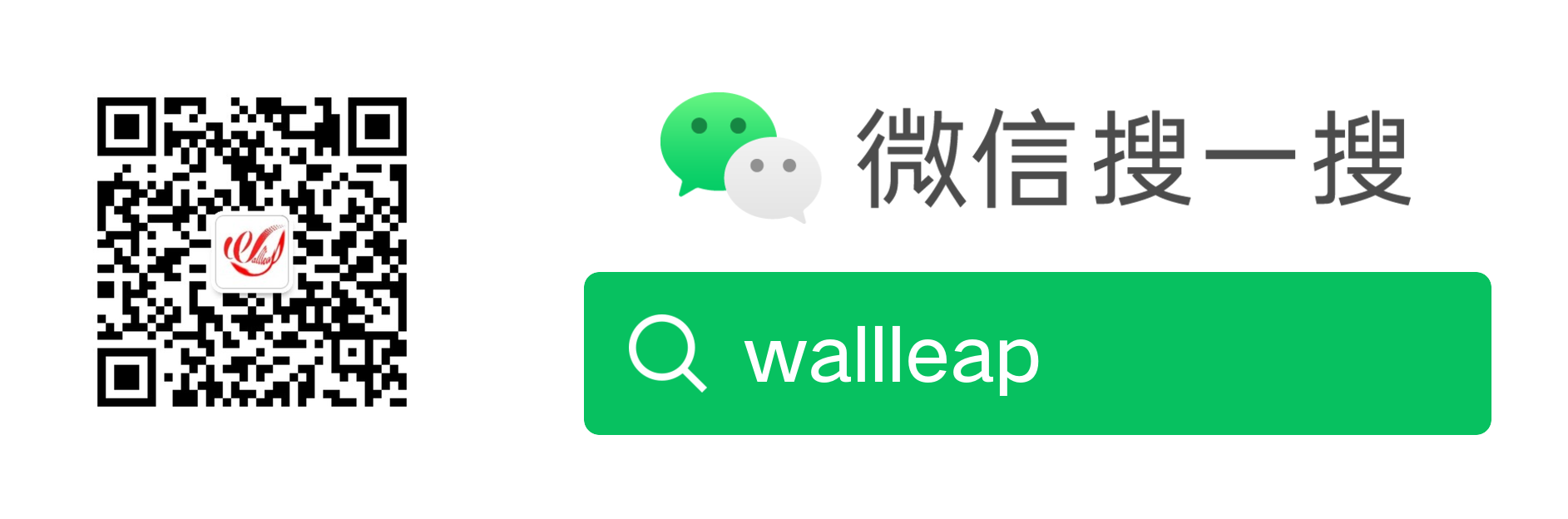0.准备工作
修改文章模板
上一个文章有提到过修改
scaffolds/post.md达到修改博文模板的作用
---
title: {{ title }} #文章标题,可以和文件名不同
date: {{ date }} #发布时间
categories: #分类
- category
- subcategory
tags: #标签
- tag1
- tag2
---文中图片放置放弃这用方法
前面博客中还提到过插入图片的,这里总结一下
- 下面这个要填写你使用github.io访问博客的地址
# URL
## If your site is put in a subdirectory, set url as 'http://yoursite.com/child' and root as '/child/'
url: http://wallleap.github.io这个需要改成true
post_asset_folder: true安装插件npm install hexo-assert-folder --save
但是这个插件的内容需要修改【不然可能会出Bug】
打开/node_modules/hexo-asset-image/index.js,将内容更换为下面的代码
'use strict';
var cheerio = require('cheerio');
// http://stackoverflow.com/questions/14480345/how-to-get-the-nth-occurrence-in-a-string
function getPosition(str, m, i) {
return str.split(m, i).join(m).length;
}
var version = String(hexo.version).split('.');
hexo.extend.filter.register('after_post_render', function(data){
var config = hexo.config;
if(config.post_asset_folder){
var link = data.permalink;
if(version.length > 0 && Number(version[0]) == 3)
var beginPos = getPosition(link, '/', 1) + 1;
else
var beginPos = getPosition(link, '/', 3) + 1;
// In hexo 3.1.1, the permalink of "about" page is like ".../about/index.html".
var endPos = link.lastIndexOf('/') + 1;
link = link.substring(beginPos, endPos);
var toprocess = ['excerpt', 'more', 'content'];
for(var i = 0; i < toprocess.length; i++){
var key = toprocess[i];
var $ = cheerio.load(data[key], {
ignoreWhitespace: false,
xmlMode: false,
lowerCaseTags: false,
decodeEntities: false
});
$('img').each(function(){
if ($(this).attr('src')){
// For windows style path, we replace '\' to '/'.
var src = $(this).attr('src').replace('\\', '/');
if(!/http[s]*.*|\/\/.*/.test(src) &&
!/^\s*\//.test(src)) {
// For "about" page, the first part of "src" can't be removed.
// In addition, to support multi-level local directory.
var linkArray = link.split('/').filter(function(elem){
return elem != '';
});
var srcArray = src.split('/').filter(function(elem){
return elem != '' && elem != '.';
});
if(srcArray.length > 1)
srcArray.shift();
src = srcArray.join('/');
$(this).attr('src', config.root + link + src);
console.info&&console.info("update link as:-->"+config.root + link + src);
}
}else{
console.info&&console.info("no src attr, skipped...");
console.info&&console.info($(this));
}
});
data[key] = $.html();
}
}
});当然啦,这是以前不成熟的用法,这样做全都放到博客的站点目录了,会使访问速度更慢
文中图片之搭建自己的图床
这里我们使用的是GitHub仓库+jsDelivr的cdn加速服务
主要就是GitHub仓库放置你的js、img、css等文件,然后通过jsDelivr的域名进行访问
就比如你新建了一个cdn仓库(可以不以这个命名)
接着把这个仓库克隆git clone git@github.com:用户名/cdn.git下来,创建三个目录,分别是
- js
- img
- css
分别放置的是js文件、图片、css文件,每次放置好文件后
使用命令上传
git add . && git commit -m "update" && git push -f接着使用链接引用即可
// load any GitHub release, commit, or branch
// note: we recommend using npm for projects that support it
https://cdn.jsdelivr.net/gh/user/repo@version/file
// load jQuery v3.2.1
https://cdn.jsdelivr.net/gh/jquery/jquery@3.2.1/dist/jquery.min.js
// use a version range instead of a specific version
https://cdn.jsdelivr.net/gh/jquery/jquery@3.2/dist/jquery.min.js
https://cdn.jsdelivr.net/gh/jquery/jquery@3/dist/jquery.min.js
// omit the version completely to get the latest one
// you should NOT use this in production
https://cdn.jsdelivr.net/gh/jquery/jquery/dist/jquery.min.js
// add ".min" to any JS/CSS file to get a minified version
// if one doesn't exist, we'll generate it for you
https://cdn.jsdelivr.net/gh/jquery/jquery@3.2.1/src/core.min.js
// add / at the end to get a directory listing
https://cdn.jsdelivr.net/gh/jquery/jquery/就比如我们要引用cdn目录下img目录下的picture.png
我们就可以使用链接 https://cdn.jsdelivr.net/gh/用户名/cdn@latest/img/picture.png
1.新建文章md文件
在终端输入hexo new "文章英文名" 比如 hexo new "first-blog" ,将会在source/_posts下生成一个 文章名.md 文件 比如 first-blog.md ,同时生成一个同名文件夹 first-blog ,写文章的时候可以将图片放到该文件夹中。
2.修改文章内容
手动进入目录 source/_posts,打开刚刚新建的md文件,这里可以选择使用不同的编辑器,或者在一些网站上(比如CSDN)写好了再复制进来。
打开文件,你可以看到 例
---
title: first-blog
date: 2019-08-29
categories:
-
-
tags:
-
-
---现在需要修改内容了
---
title: 我的第一篇博文 #文章标题
date:2019-08-29
categories: #如果开启了多级分类,则可以按下面这样写,分类显示二级分类,文章在博客下的心得分类中
- 博客 #-前面tab,后面一个空格
- 心得
tags: #可以这样写,会显示blog,博客,心得三个标签
- blog
- 博客
- 心得
---
下面写文章内容,markdown语言,自己搜一下.比如
## 二级标题 #注意空格
> 引用或强调
```C++
std::cout << "hello" << endl;
```
3.发布文章
hexo cleanhexo ghexo s ,打开网页测试,没错误就可以输入下面的命令了hexo d
文章汇总:
| Mac使用Hexo和GitHub搭建博客(1) |
| Mac使用Hexo和GitHub搭建博客(2) |
| Mac使用Hexo和GitHub搭建博客(3) |
| Mac使用Hexo和GitHub搭建博客(4) |


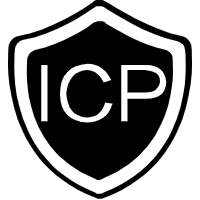 赣ICP备20000895号-1
赣ICP备20000895号-1
 赣公网安备 36092402000059号
赣公网安备 36092402000059号
 萌ICP备
萌ICP备
 茶ICP备2025010009号
茶ICP备2025010009号